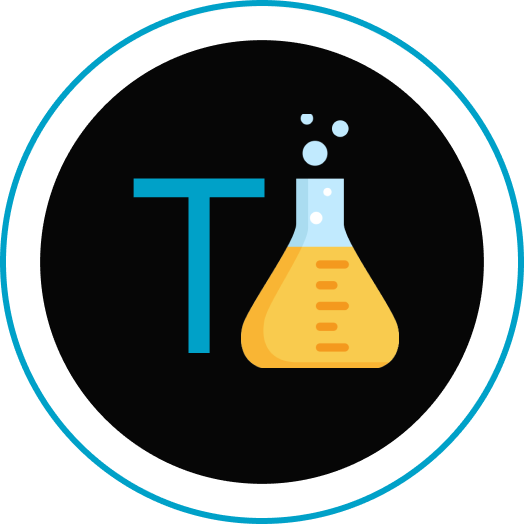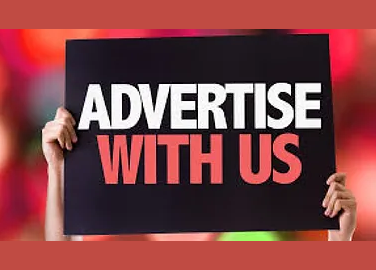Meta AI has quickly become a buzzword in the world of social media. Integrated across Meta’s suite of apps—Facebook, Instagram, WhatsApp, and Messenger—this artificial intelligence assistant is designed to enhance user interactions by providing search suggestions, image generation, and content recommendations. However, many users have grown increasingly frustrated with its intrusive presence. If you’ve been wondering, “How do I turn off Meta AI on Instagram?” you’re not alone.
In this comprehensive guide, we will explore everything you need to know about Meta AI on Instagram, why you might want to disable it, and the practical workarounds that can help reduce its impact on your user experience. We will also delve into privacy tips and FAQs, ensuring you leave with all the information required to regain control over your digital space.
Understanding Meta AI on Instagram

Meta AI is an artificial intelligence assistant that was designed to integrate seamlessly into Meta’s family of apps. On Instagram, its features are visible primarily in the search interface, where a blue icon or a chat box invites users to “Ask Meta AI anything.” The assistant can generate image suggestions, assist with searches, and even create personalized content based on your interactions.
Key Features of Meta AI on Instagram
- Chatbot Assistance: The AI can answer questions, provide recommendations, and generate visual content on demand.
- Content Suggestions: It offers intelligent search suggestions and personalized recommendations in your feed.
- Image Generation: In some instances, Meta AI is used to generate images or modify your photos through editing suggestions.
- Integration Across Platforms: Although you may only see its direct influence on Instagram, its data collection and AI training extend across all Meta platforms.
While the promise of a more personalized social media experience sounds attractive in theory, many users find the feature intrusive and worry about how their personal data is being used.
Why Disabling Meta AI Matters
Before diving into the steps on how to turn off or minimize Meta AI on Instagram, it’s important to understand why many users want this feature removed or muted.
Privacy Concerns
One of the primary reasons for disabling Meta AI is privacy. Meta collects a considerable amount of user data—from public posts to search interactions—and uses it to train its AI models. Many users are concerned that this data collection intrudes on their personal privacy and could be used for purposes beyond their consent.
Intrusiveness and User Experience
For many, the constant presence of an AI chatbot on the Instagram interface disrupts the traditional browsing experience. Users have reported that the pop-up chat box, search suggestions, and even AI-generated image posts feel forced and distract from the organic content they want to see.
Ethical and Data Use Questions
There is also an ongoing debate about the ethical implications of training AI on personal data. Even if the data is publicly available, the use of someone’s images, captions, and interactions for AI training without explicit consent raises questions about intellectual property and data ownership.
Impact on Content Discovery
Some users argue that AI-driven recommendations homogenize their feed by steering them towards content that is deemed “popular” or “engaging” by algorithms. This can lead to a less diverse and more filtered view of the content on Instagram.
Is There an Official “Turn Off” Button?
Unfortunately, as of 2025, Instagram (and Meta as a whole) does not provide an official way to completely disable Meta AI. The integration is deeply embedded within the app’s user interface and functionalities. Users are automatically exposed to the AI assistant with no direct opt-out toggle provided by Meta.
Despite persistent requests and user feedback, Meta has opted to make the feature a core part of its product experience. Instead of a simple switch, users must employ workaround methods to minimize or “mute” Meta AI on Instagram.
Practical Workarounds to Minimize Meta AI on Instagram
Even though you cannot completely disable Meta AI, there are several workarounds you can use to reduce its presence on your Instagram account. Below, we discuss several methods that can help you control or “mute” the feature.
4.1 Mute Meta AI Notifications
One of the simplest workarounds is to mute Meta AI notifications. By doing so, you can reduce the frequency with which the AI assistant interrupts your normal usage.
Steps to Mute Meta AI Notifications:
- Open the Instagram App: Launch your Instagram mobile app.
- Access the Search Bar: Tap the search bar at the top of the screen. You’ll likely see a blue icon (or a blue circle) representing Meta AI.
- Open the Meta AI Chat: Tap the icon to enter the Meta AI chat interface.
- Tap the “i” Icon: Look for the information icon (usually located in the top-right corner).
- Select “Mute”: From the available options, select “Mute” and choose the duration (e.g., mute for 15 minutes, until I change it, or indefinitely).
Note: Muting the feature does not remove it entirely; it simply stops its notifications for the selected time period. You may still see its icon in your search bar.
4.2 Block or Restrict the Meta AI Profile
Another workaround is to block or restrict the Meta AI profile on Instagram. By doing so, you may reduce the interactions with the feature.
How to Block Meta AI on Instagram:
- Find the Meta AI Profile: Tap on the Meta AI icon in the search or suggestions.
- Go to the Profile Page: Access the Meta AI profile.
- Tap the Menu Options: Look for the three dots (often found in the upper right corner).
- Select “Block” or “Restrict”: Choose to block or restrict the profile. Restricting might prevent certain notifications and interactions, while blocking will avoid appearing in your contact list.
Warning: Blocking the Meta AI profile might alter some functionalities in the app. Since Meta AI is integrated deeply into Instagram’s search features, your results may sometimes still prompt an AI response even after blocking.
4.3 Use an Older Version of the Instagram App
A more technical, though less recommended, method is to revert to an older version of Instagram that did not include the Meta AI feature.
Steps to Use an Older Version:
- Uninstall the Current App: Remove the current version of Instagram from your device.
- Disable Automatic Updates: Go to your device settings (such as the Google Play Store or App Store) and turn off automatic updates for Instagram.
- Install an Older Version: Manually download and install an older APK (for Android) or use a previous iOS version if available.
Note: Using an older version has drawbacks, including potential security vulnerabilities and loss of newer features. Additionally, Meta could eventually force the updated version to become standard, rendering this workaround ineffective over time.
4.4 Access Instagram Through a Web Browser
The mobile app is where Meta AI is integrated most aggressively. By accessing Instagram through a web browser, you might bypass some of the AI-powered features.
How to Use Instagram on a Web Browser:
- Open Your Browser: Open any modern web browser (Chrome, Firefox, Safari, etc.).
- Navigate to Instagram.com: Visit the Instagram website and log into your account.
- Explore the Interface: The web version generally lacks some of the aggressive AI features found in the mobile app.
Advantages:
- You maintain most functionality without the intrusive pop-up chat boxes.
- You may have greater control over content via browser settings and extensions.
Disadvantages:
- The web interface may not support all features available in the mobile app.
- Some users may prefer the mobile experience over browsing on a desktop.
Step-by-Step Guide to Reducing Meta AI’s Presence on Instagram
For those who are serious about reclaiming control over their Instagram experience, here is a detailed, step-by-step walkthrough that combines several workarounds and privacy techniques.
Step 1: Mute the Meta AI Chat
- Launch Instagram: Open your Instagram mobile app.
- Access the Search Tab: Tap on the search bar at the top.
- Enter the Meta AI Interface: When the AI assistant appears (typically a blue circle or arrow), tap it.
- Locate the “i” Icon: In the top-right corner of the chat window, tap the information icon.
- Choose the “Mute” Option: Select “Mute” and pick the duration. For example, choose “Until I change it” to mute indefinitely.
Step 2: Block the Meta AI Profile
- Find the Meta AI Profile: Scroll or search for “Meta AI” on Instagram.
- Open the Profile: Click into the profile details.
- Access Options: Tap the three-dot menu on the profile page.
- Select “Block” or “Restrict”: Choose the appropriate option to limit interactions.
- Restricting may allow you to continue seeing Instagram content while limiting AI interactions.
- Blocking might prevent any AI responses but could affect your search experience.
Step 3: Adjust Privacy Settings to Minimize Data Use
Your personal data plays a role in training Meta AI. Adjust your privacy settings to limit data exposure:
- Go to Profile Settings: Tap on your profile and access the settings menu.
- Select Privacy: Choose the “Privacy” option.
- Set Your Account to Private: If you’re comfortable with it, setting your account to private will restrict public data scraping.
- Review Activity Status: Disable “Activity Status” and any other features that let the algorithm know when you are active.
- Limit Data Sharing: If your app has a section dedicated to data use or ad personalization, adjust these settings to minimize sharing with Meta’s AI systems.
Step 4: Use Instagram via a Web Browser
- Open a Web Browser: Launch your desktop or mobile browser.
- Visit Instagram.com: Log in to your account.
- Experience a Cleaner Interface: Interact with Instagram’s core features without the intrusive AI pop-ups that typically appear on the app.
Step 5: Provide Feedback to Meta
Although it won’t turn off Meta AI immediately, providing feedback can contribute to future improvements:
- Open Feedback Options: In your Instagram settings, there’s often an option to “Report a Problem” or “Send Feedback.”
- Explain Your Concerns: Clearly articulate that the forced integration of Meta AI negatively affects your user experience.
- Suggest an Opt-Out Feature: Request a direct option to opt out from Meta AI entirely.
- Join User Forums: Participate in community forums and social media groups where others share similar concerns. The more user feedback Meta receives, the higher the chance they will consider implementing an official opt-out feature.
Privacy and Data Protection Considerations
Protecting your personal information is key when dealing with AI technologies. Here are some important privacy tips related to Meta AI:
Understand Data Collection Practices
Meta uses data from:
- Public Posts and Interactions: Likes, comments, and searches may be used for training AI models.
- Content Generation: Your interactions with the AI (even if muted) might still contribute to data used for AI development.
- Cross-Platform Use: Data from Instagram may be merged with information from Facebook, WhatsApp, or Messenger.
Review Privacy Policies
Regularly review Meta’s privacy policy:
- Stay Updated: As regulations and practices evolve (especially under laws such as the EU’s GDPR), Meta may update its policy and available settings.
- Opt-Out Forms: For European users, Meta provides an option to submit a “Right to Object” or “Data Subject Rights” form, which can limit AI training on your data.
- Consider Regional Differences: Depending on where you live, your rights may vary. For instance, European and UK users have stronger data protection rights compared to US users.
Use a VPN for Extra Privacy
A Virtual Private Network (VPN) can add a layer of security when using social media:
- Encrypt Your Connection: A VPN encrypts your internet connection, making it more difficult for third parties (including Meta) to track your online activity.
- Bypass Geo-Restrictions: In some cases, using a VPN can help you avoid region-specific AI integrations (although this is not a foolproof method to disable Meta AI).
Regularly Manage Your Data
Take these steps to manage your digital footprint:
- Delete Unwanted Posts: Remove posts that you do not want used for training purposes.
- Review Connected Apps: Periodically check which third-party apps have access to your Instagram account.
- Download Your Data: Instagram offers an option to download your data. Review this data to understand what information is being stored and possibly used to train AI.
Regional Differences: EU, US, and More
Meta’s AI data collection and user opt-out rights vary by region. Here’s what you need to know:
European Union (EU) and United Kingdom (UK)
- Stricter Regulations: Under GDPR, EU and UK users have specific rights regarding data usage. Meta is required to provide an objection form to prevent your posts and interactions from being used to train its AI models.
- Opt-Out Options: Follow the steps in your privacy settings to submit an objection request. Look for sections like “Right to Object” or “Data Subject Rights for AI Training” in the Meta privacy center.
- Transparency: Users in these regions are typically notified of changes in how their data is used and are offered clear instructions on how to opt out.
United States (US)
- Limited Privacy Protections: The US has less stringent data privacy laws compared to the EU. This means there is little recourse for US users to prevent Meta from using their data.
- Workarounds Are Key: Without an official opt-out option, US users must rely on workarounds such as muting notifications or switching to browser use.
- Rely on Feedback: In the absence of legal protections, providing feedback to Meta is one of the few ways US users can push for future changes.
Other Countries
- Regional Availability: Meta AI is only available in certain countries as of now. For instance, many users in countries outside the designated 14–16 regions (including parts of Africa, Asia, and Latin America) might not see the AI assistant at all.
- Future Rollouts: If you currently do not have Meta AI enabled, be aware that future updates could change this, so remain vigilant and review privacy settings periodically.
Additional Privacy Tips to Regain Control
Taking control of your digital privacy is an ongoing process. In addition to minimizing Meta AI’s presence on Instagram, consider these extra steps to safeguard your information:
1. Regular Privacy Audits
- Schedule Regular Checks: Set a reminder every few months to review your privacy settings on Instagram and other Meta platforms.
- Update Settings: As new features roll out, your privacy settings may revert or be updated automatically. Ensure you reapply your preferred settings.
2. Limit Third-Party Integrations
- Review Connected Services: Periodically check which third-party services are linked to your Instagram account.
- Disconnect Unnecessary Apps: Remove apps or services that you no longer use or trust, as these can also contribute to unwanted data sharing.
3. Be Cautious With Content Sharing
- Think Before You Post: Consider the long-term implications of your posts. Once data is out there, it might be used in ways you never intended.
- Control Tagged Content: Adjust settings to review and approve posts or tags by others that appear on your profile.
4. Use Privacy-Focused Alternatives
- Social Media Alternatives: If Meta’s persistent AI features and data practices are a significant concern, consider platforms known for stronger privacy protections.
- Messaging Apps: Explore alternatives to WhatsApp or Messenger if you prefer a more private communication channel.
5. Enable Two-Factor Authentication (2FA)
- Boost Account Security: Use two-factor authentication to enhance the security of your Instagram account.
- Monitor Login Activity: Regularly check your account’s login history for any unusual activity.
6. Consider Using a VPN
- Shield Your Connection: As mentioned earlier, a VPN can help encrypt your data and obscure your online activities from prying eyes.
- Choose a Reliable Provider: Select a reputable VPN service that does not log your data and offers strong encryption protocols.
Frequently Asked Questions (FAQs)
Q1: Is it possible to completely disable Meta AI on Instagram?
A: No, there is currently no official way to completely disable Meta AI on Instagram. Meta has integrated the feature deeply into the app’s user experience. However, you can minimize its presence through workarounds such as muting notifications, blocking the Meta AI profile, or using the web version of Instagram.
Q2: Can I revert to an older version of Instagram to avoid Meta AI?
A: While some users have reported that installing an older version of Instagram may temporarily avoid the AI features, this method is not secure or recommended. Older versions may lack critical security updates and will eventually be replaced by automatic updates.
Q3: How do I access my privacy settings to block Meta AI?
A:
- Open your Instagram app and go to your profile settings.
- Tap on “Privacy” to review and update your options.
- Look for sections on data sharing and notifications, and apply adjustments as described in this guide.
Q4: Are there any regional differences in opting out of Meta AI?
A: Yes. Users in the EU and UK benefit from stricter privacy regulations and can submit a formal objection to Meta’s use of their data for AI training through dedicated forms. In contrast, users in the US have limited opt-out options due to less stringent privacy laws.
Q5: How does using Instagram on a web browser help avoid Meta AI?
A: Using Instagram on a web browser often bypasses some of the mobile app’s AI-driven features and pop-ups. Although the browsing experience differs, the web interface typically does not include the intrusive Meta AI chat suggestions found in the app.
Q6: Will Meta ever offer an official opt-out for Meta AI?
A: Many users have requested an opt-out feature, and while Meta has received significant feedback, there is still no official announcement regarding an opt-out function. Keep an eye on app updates and official communications from Meta for any changes.
Conclusion and Call to Action
Meta AI is a cutting-edge feature designed to enhance user interaction on Instagram and other Meta platforms. Yet, for many users, the intrusive nature and potential privacy implications of Meta AI have become a significant concern. Although there is no single “off” switch for Meta AI on Instagram, you can take several practical steps to reduce its impact on your experience.
Key Takeaways:
- No Official Off Button: Meta does not provide an option to completely disable the AI assistant on Instagram.
- Workarounds Exist: Muting notifications, blocking the Meta AI profile, reverting to older app versions, and using the web interface are viable methods.
- Privacy is Paramount: Regularly reviewing your privacy settings and being cautious about what you post can help protect your data.
- Regional Considerations: Users in Europe have additional rights under GDPR to restrict data usage for AI training, whereas US users face more limitations.
- Stay Informed: Technology evolves rapidly. Continuous feedback to Meta and staying updated on privacy practices are crucial.
By employing these strategies, you can significantly minimize the intrusion of Meta AI and retain better control over your Instagram experience. If you’re looking to protect your privacy online and reduce unwanted AI interactions, take the time to adjust your settings and explore these workarounds.
What’s Next?
We’d love to hear your thoughts! Have you tried any of these methods? What has your experience been like with Meta AI on Instagram? Share your insights in the comments below, and don’t forget to subscribe to our newsletter for the latest tech tips and privacy updates.
Additional Resources You Might Find Useful.
Final Thoughts
Navigating the evolving landscape of digital privacy can be challenging. Meta AI on Instagram represents the forward march of technology, but it also underscores the ongoing debate about the balance between innovation and personal privacy. While the integration of AI in our everyday apps brings exciting new features, it is crucial to maintain control over our data and ensure that our online environment remains safe and secure.
By taking proactive steps—whether muting the AI, blocking its profile, or simply using an alternative platform—you can reclaim a significant portion of your digital space and enjoy a more tailored, less intrusive user experience. If you feel strongly about the issue, consider joining user communities or forums where like-minded individuals share tips and push for more robust privacy features.
Remember, your online experience should work for you, not the other way around. As technology evolves, so too should your measures for staying private and secure. Empower yourself with knowledge, update your settings regularly, and don’t hesitate to provide feedback to the platforms you use.