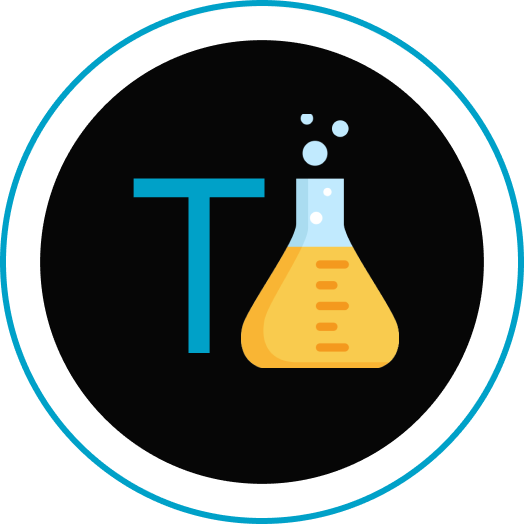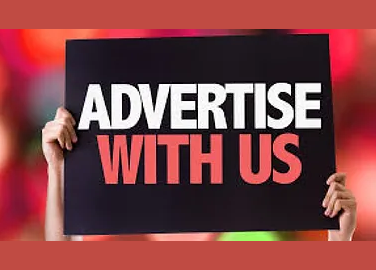This blog is all about how to get mac address in your windows device with just a single command
Media Access Control Address or short for MAC is a unique tag through which we can identify the hardware id number.
It is assigned at the time of manufacturing the device and can not be changed.
The MAC address is a unique identifier for network interface devices. It is often used to identify the device on a LAN.
Such as we can get information about Wifi, Bluetooth, etc.
Below is a quick explanation:
what is MAC address and how does it work
The MAC address is usually stored in the hardware of the network device, and it cannot be changed by software.
However, if you have an Android phone or tablet, you can use a third-party app to spoof your MAC Address on Windows PC.
Many third-party apps can spoof your MAC Address on Windows PC, such as Mac Address Changer, Wi-Fi Mac Changer, and WiFi Change Mac Address among others.
Anyway, these are unethical ways and we suggest avoiding these apps and software.
Steps to get MAC Address in Windows Device:
There are many ways to get MAC addresses in Windows. One of them is using the command prompt and typing “ipconfig/all”. The other way is using the “Get Hardware Information” feature in Device Manager.
Below are the steps through which you can get information about MAC address of a device:
Step 1: Open the command prompt in windows by pressing
windows +R or tapping on windows key and search for command prompt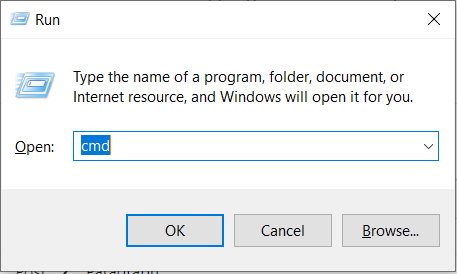
Step 2: Once the command prompt is open, type the code ipconfig /all
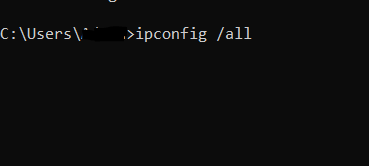

Step 3: Voila! Search for the Physical Address which is your device’s MAC address.
Also, you can get a whole lot of information using this command stored in your device’s Network Interface Card(NIC).
Also Read: Web Automation in one shot with Cypress.js